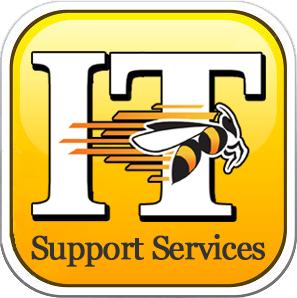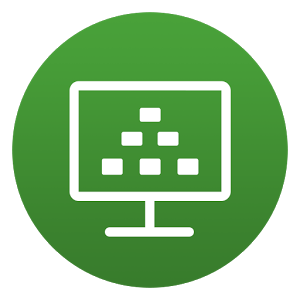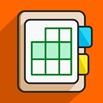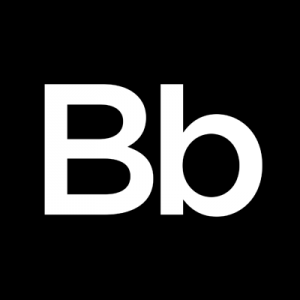To access IT resources, please go to: help.bw.edu. You can use the links at the top to explore various IT services including finding answers to commonly asked questions. To place a request for assistance, click on the “Submit” button in the request area and login for additional IT Services. If you are unable to find your answer on our site (help.bw.edu), we can be reached by email at helpdesk@bw.edu, by phone at 440-826-7000 or visit us in person on the Main Floor of Ritter Library. Submittal of after hour requests will be addressed during our next scheduled operating hours.
Support Desk Hours:
- Monday – 8:30 a.m. until 9:00 p.m.
- Tuesday – 8:30 a.m. until 9:00 p.m.
- Wednesday – 8:30 a.m. until 9:00 p.m.
- Thursday – 8:30 a.m. until 9:00 p.m.
- Friday – 8:30 a.m. until 5:00 p.m.
- Saturday – 10:00 a.m. until 5:00 p.m.
- Sunday – 1:00 p.m. until 9:00 p.m.